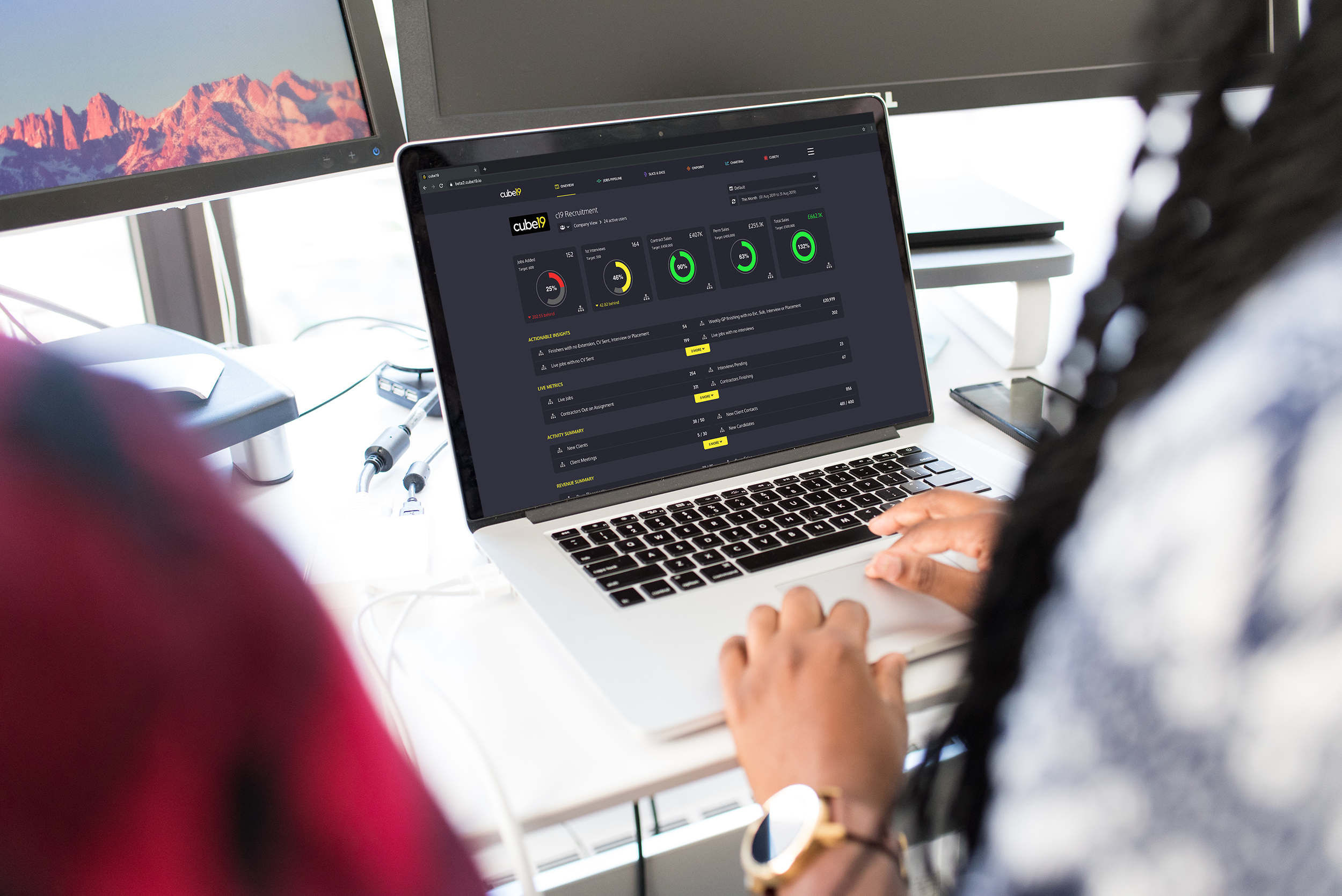Many recruitment businesses follow a split desk model, with the client-focused Sales division separated from the candidate-focused Recruiting division. This is the standard practice in the US, and elsewhere, businesses often have a mix of 360 consultants, delivery and account management. So how can cube19 accommodate these different workflows, particularly from the perspective of job management?
The obvious choice is Jobs Pipeline, whereby enabling the ‘Recruiting’ toggle at the top, you can see the pipeline based on who added the job to your CRM, where the milestone activity is added by a different user. Select the ‘job owner’ (Sales) in the first dropdown to the left, and the ‘activity owner’ (Recruiter) in the second dropdown. Remember you’re not limited to individuals here, you can also choose whole teams or groups.
In the example below, Yolande can see what milestones have been logged for the jobs she brought in and assigned to Karl, and how well her clients are being serviced.
This is a great way of monitoring any Jobs where an activity milestone has been reached, but what about those Jobs where no activity has yet taken place? Those are the jobs that are at risk of being neglected and soon, the opportunity will be lost. Fortunately, cube19 has a simple solution to view your jobs by the Recruiter they are assigned to, rather than by the Salesperson who brought them in. For this, we use ‘Additional Data’ which can be mapped from your CRM into cube19, but which we can’t use to make metrics as in essence, it’s just a text field. These fields can however be reflected in Slice & Dice to generate a report to see those pesky jobs which need action before they go cold.
This will allow reports such as “Live Jobs with/without CVs Sent by ‘Assigned To’ Recruiter”, as per this example.
You can easily see how despite a job being added from Apple 202 days ago, and assigned to the ‘cube19 User’, no CVs have been submitted.
To recreate this in your cube19 instance, first please contact support@cube19.com and specify which field in your CRM (with an example screenshot) indicates who a job is assigned to. Once mapped and loaded, you can then run a Slice and Dice report against ‘Live Jobs’ and ‘CVs sent’, using a suggested timeframe of the last 90 days. Then generate, and pivot out ‘Owner’, and instead add ‘Client’, ‘Job Title’, ‘Days Open’ and ‘Job: Assigned To’. Finally, filter by ‘Open’ so you only include CV activity against Jobs which are still live.
Top tip – filter by the ‘CVs sent’ column to bring all blanks to the top – these are the jobs where the ‘assigned to’ Recruiter has not yet submitted a candidate! For a different view, amend the dropdown options to the left of columns to ‘List Unique Values’ and ‘Candidate’ to see every candidate submitted for each job.
A few things to remember – the milestones in Jobs Pipeline can be configured in the Admin section and can be different depending on the job type. For example, Perm can include Further Interviews, whereas Contract only has 1 interview stage. A helpful option is to add a ‘Shortlist’ stage before CV Sent, as this means as long as 1 candidate is shortlisted, the Recruiting view won’t miss that job.
If you need any assistance building suitable reports, don’t hesitate to contact support@cube19.com.